I WANT TO BOOK MY PLACE FOR AN ONLINE EVENT
Some of our online events use Eventbrite to issue tickets. You won't have to sign in to Eventbrite. Just follow the instructions below.
1. Go to our dedicated event page: events.museumfreemasonry.org.uk
2. Click on the event you want to attend
3. Click on the yellow register button and select the number of tickets you need. Then hit the red register button
4. A new panel will appear. Add your details including first name, last name, email address and tick the box if you want to sign up to our newsletter
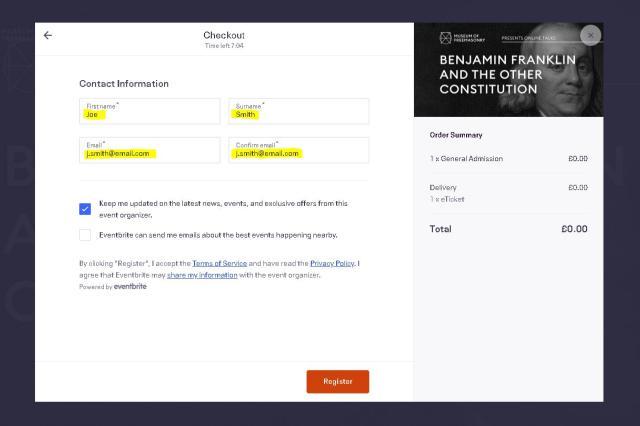
5. A new panel will appear. It tells you that you have now booked a place and to expect a confirmation email with details of how to join the Zoom webinar
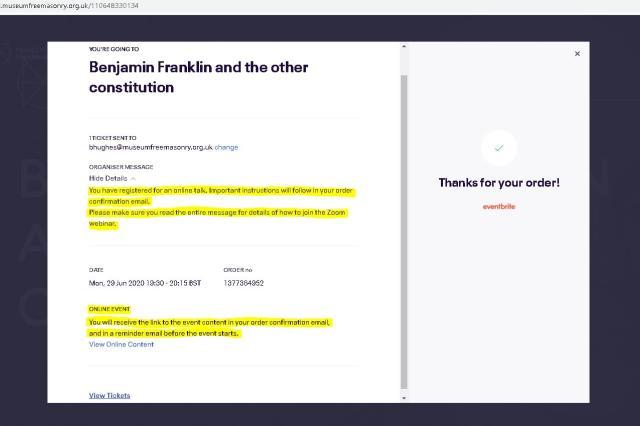
I WANT TO JOIN AN ONLINE EVENT
1. You will have now received a confirmation email from Eventbrite. If it is not in your inbox, check your junk/spam
2. As mentioned in previous registration panel above, this email contains all your important information for the online talk: the Zoom link and password
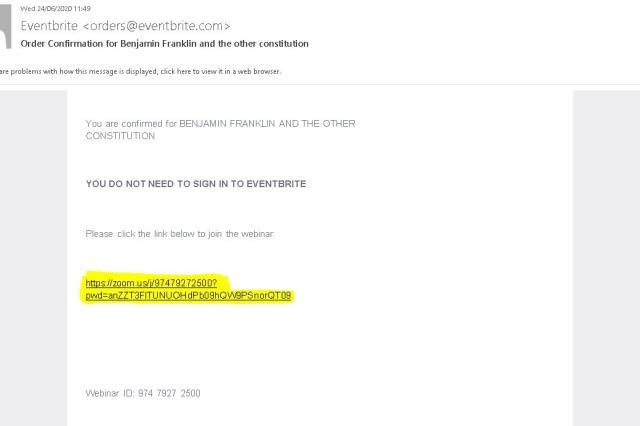
3. On the day of the event, preferably 20 minutes before the start time open this email again and click on the link
4. You will be taken to the Zoom website. If you have never used Zoom before, you will need to sign up to Zoom. Follow the instructions to download and launch Zoom on your PC
5. If you have used Zoom before, follow the instructions to open the application
6. You will need the Zoom webinar ID number in your confirmation email to enter
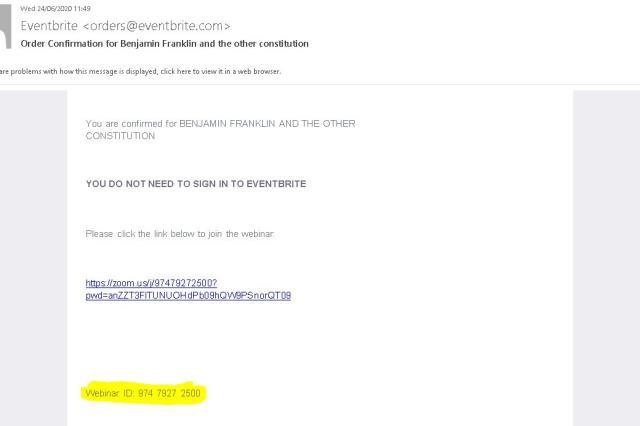
7. You will have clicked the link in the confirmation email by now. If nothing happens automatically, click on the link that says launch meeting and follow the instructions. Enter your details when prompted
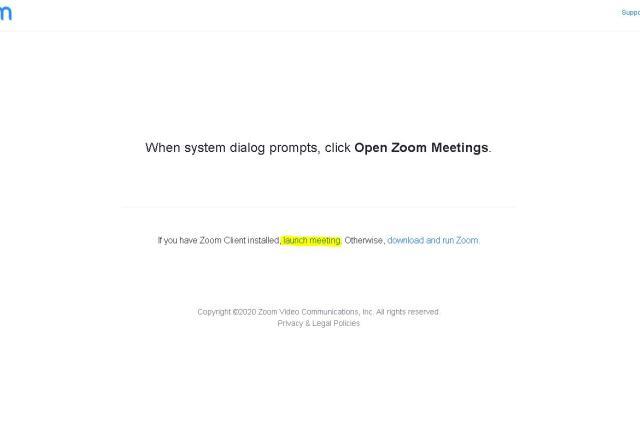
If you follow all the instructions from Zoom you should be fine. Just enter your name and the Webinar ID when asked and make sure your PC camera and audio work too (Zoom will check with you)
That's it!
